How to transfer contacts, photos and videos to iPhone

Considering that a number of users using iPhone is still growing, more and more people find themselves in need of backup or synchronize contacts, photos or videos. For these purposes there is a simple solution PhoneCopy.com, which we've prepared this tutorial for.
Next help and advices are on page How to. Alternatively you can visit our video guide on our YouTube channel.
IF YOU WANT TO CREATE A NEW ACCOUNT please use another guide
How to start?
You need an iPhone 5, 5c, 5s, 6, 6 Plus, 6s, 6s Plus, 7, 7 Plus, SE, 8, 8 Plus, iPhone X, Xr, Xs, Xs Max, iPhone 11, 11 Pro, 11 Pro Max, 12 mini, 12, 12 Pro or iPhone 12 Pro Max with any operating system version higher than 10.3 (e.g. 10.3, 11.0, 12.0, 13.0 or iOS 14.0 etc). The list of officially supported devices is here.
Transfer contacts to your iPhone
Run the Apple AppStore on your iPhone and search for PhoneCopy application, which you can download free of charge. After downloading and installation, go through the following steps. If you forgot your password you can reset it.
Sign on
Run the app and select "Sign on" if you already have an account.
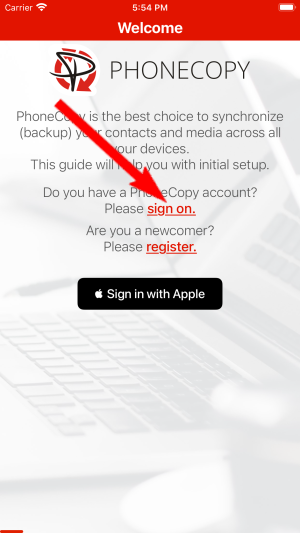
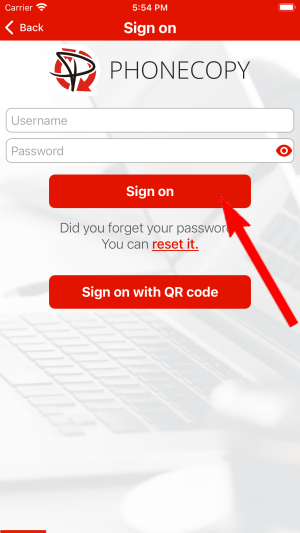
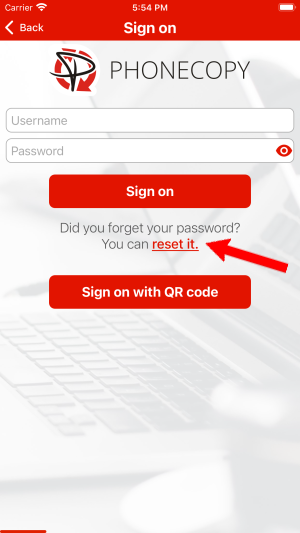
PERMISSIONS
Then you need to allow PhoneCopy access to your contact list and select contacts which will be synchronized
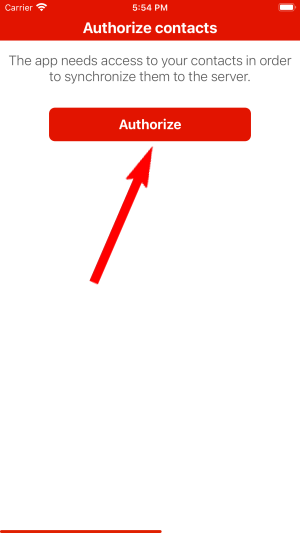
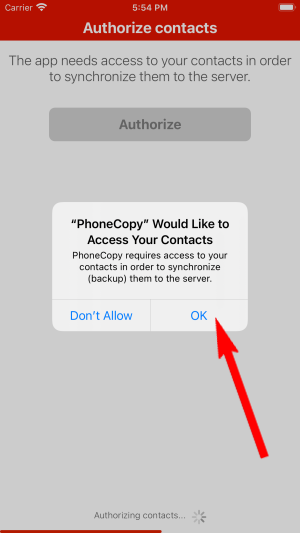
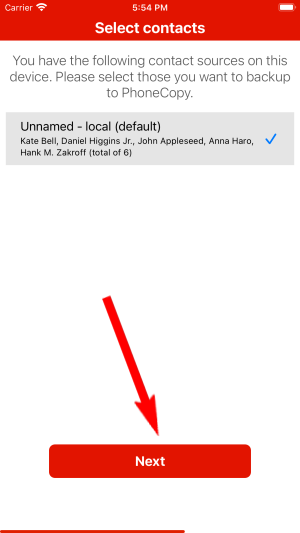
You can also sync photos and videos. Please note that the authorization of photos or videos is not required. If you will not grant it, PhoneCopy will only synchronize your contacts.
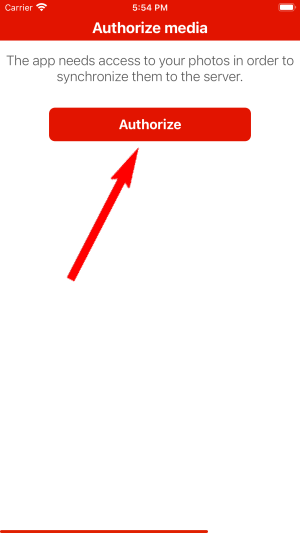
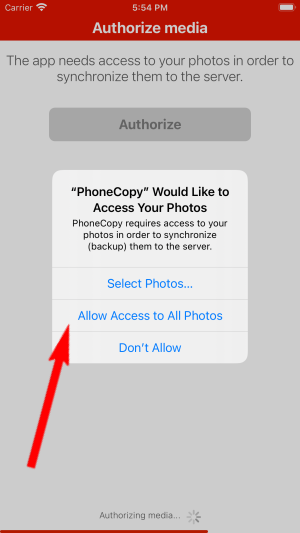
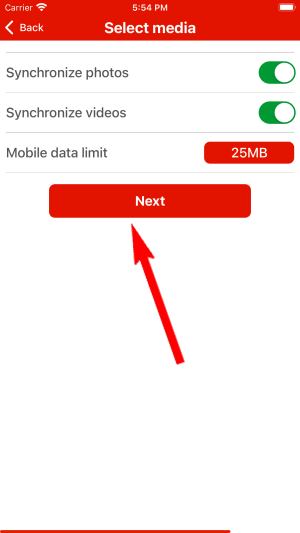
If you already have photos or videos in your PhoneCopy account you can choose from which phone(s) you want to transfer the backed up photos and videos to the new iPhone. Then let's synchronize!
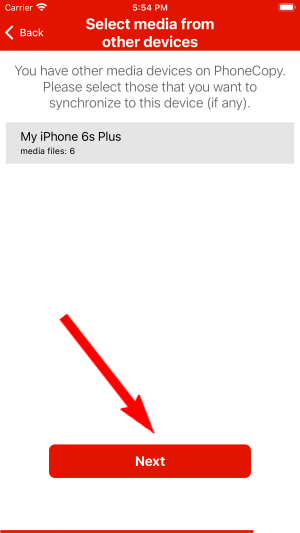
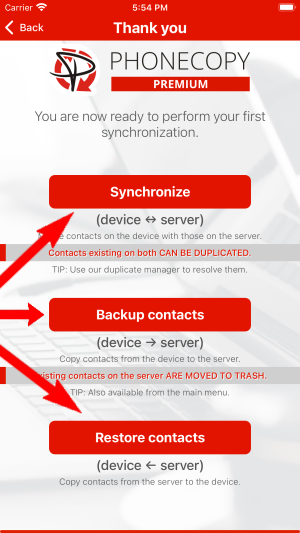
Now you have all your contacts synchronized on your iPhone. PhoneCopy can also be used as a regular synchronization service, should you lose your phone or the stored data, or if you just run out of battery and you need to see your contacts online. Also, on your online account, you will see the full history of your contacts, as well as the data that you've deleted in between the synchronizations. You can find them in an archive from where you can restore them. And if this is still not enough of a backup for you, you can download a .CSV file, that you can store in your computer.
IF YOU NEED TO TRANSFER CONTACTS, PHOTOS AND VIDEOS FROM iPhone please use another guide
