Backup contactos, photos, videos, sms messages and call logs from Karbonn Smart A51
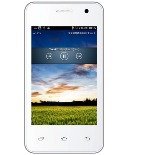
Available guides for synchronization to the secure cloud
Supported functions
- contact synchronization
- sms backup
- call log backup
- photo synchronization
- video synchronization
- automatic sync
Karbonn Smart A51 is supported on PhoneCopy. Please note that following settings may vary a little depending on the firmware version.
Confirmed models
Confirmed versions
- Android 4.0 Ice Cream Sandwich
Android versions running on Karbonn Smart A51
When synchronizing, PhoneCopy users had following Android versions on their Karbonn Smart A51: Android 4.0 Ice Cream Sandwich (100.00%).
Text guideline - How to backup
From Karbonn Smart A51
- Download our PhoneCopy for Android application to your mobile device.
- After launching the application, create a new account from the application. If you have already created an account on web pages www.phonecopy.com, log in to this existing account in the application.
- After successful login, go through the application setup wizard and then select "Synchronize" (for an account with an existing backup) / "Backup" (for an empty account) or press the "Later" button and then select option in the side menu "Back up contacts" / "Restore contacts" for one-way synchronization.
More detailed information and instructions include screenshots: how to backup and synchronize contacts from Android
For more information about our app, visit our PhoneCopy for Android page.
You need an Android phone version 4.4 (KitKat), 5.0, 5.1 (Lollipop), 6.0 (Marshmallow), 7.0, 7.1 (Nougat), 8.0, 8.1 (Oreo), 9.0 (Pie), 10, 11, 12, 13 and 14 incl. tablets. Let us just remind you, that for now PhoneCopy for Android transfers to server contacts, photos, videos and SMS.
En el caso de problemas con la sincronización, contacte con nosotros.
To Karbonn Smart A51
- Download our PhoneCopy for Android application to your mobile device.
- After launching the application, create a new account from the application. If you have already created an account on web pages www.phonecopy.com, log in to this existing account in the application.
- After successful login, go through the application setup wizard and then select "Synchronize" (for an account with an existing backup) / "Backup" (for an empty account) or press the "Later" button and then select option in the side menu "Back up contacts" / "Restore contacts" for one-way synchronization.
More detailed information and instructions include screenshots: how transfer contacts to Android
For more information about our app, visit our PhoneCopy for Android page.
You need an Android phone version 4.4 (KitKat), 5.0, 5.1 (Lollipop), 6.0 (Marshmallow), 7.0, 7.1 (Nougat), 8.0, 8.1 (Oreo), 9.0 (Pie), 10, 11, 12, 13 and 14 incl. tablets. Let us just remind you, that for now, PhoneCopy for Android transfers to server contacts, photos, videos, and SMS.
En el caso de problemas con la sincronización, contacte con nosotros.
Comentarios de usuarios
To leave a comment please sign in.
-
Hi, please since the day I have been using my Tecno spark 3 I yve not enjoy my personal video coverage, I mean whenever I make videos coverage then when I try to play the video, the video won't play very well, the picture in the video won't move the way a normal video suppose to move(skipping) please what can I do? abiolaolatubosun16, 8/6/21
-
Sorry, we are a backup and synchronization service and not Tecno support.
-

