IPhone or iPad CalDAV setting guide

If you are an iOS (both iPhone and iPad) user and want to keep your contact and calendar data synchronised also with other devices, we have prepared a short guide for you. So, let’s go through on how to set up CalDav to synchronise your calendar items on iPhone or iPad device and how to synchronise your contact data by CardDav.
You can set CardDAV in the same way like CalDAV.Further help and advices are on page How to
How to start?
You will need an iPhone or an iPad. Let us just remind you that CalDav works for Calednar only. There is similar CardDav setting for Contacts. The list of officially supported devices is here.
Create DAV device in your web profile
Login to your account, go to Settings -> Devices. Click on Set up a DAV device
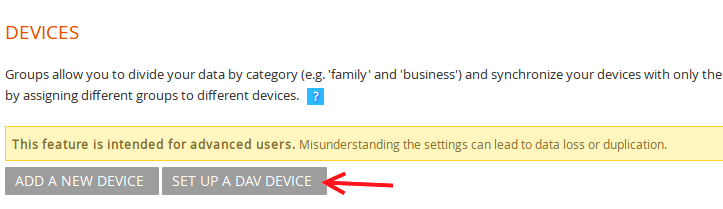
Name your device. See the DAV URL being generated for you. You will need this to finish the steps below.
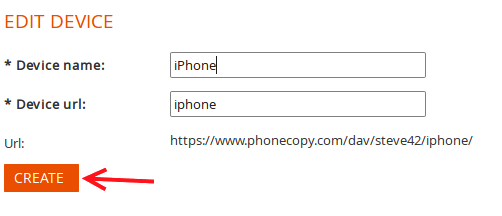
Set calendar synchronization in the phone
First of all go to the Accounts&Passwords and Add Account
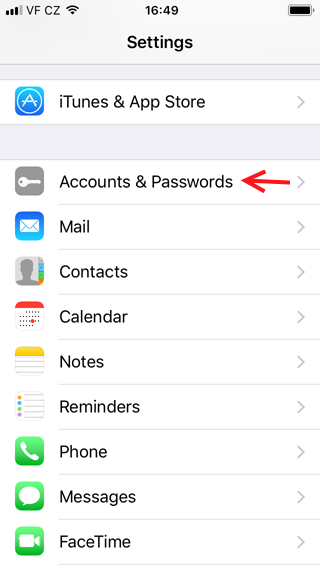

Older iOS versions can look slightly different:
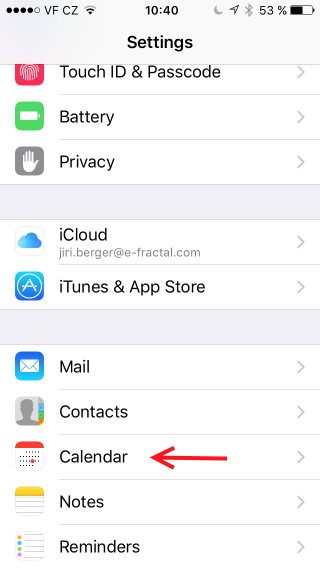
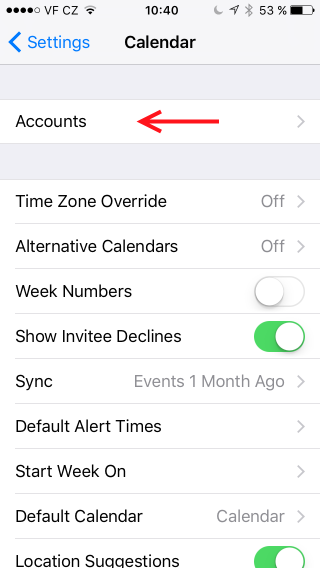
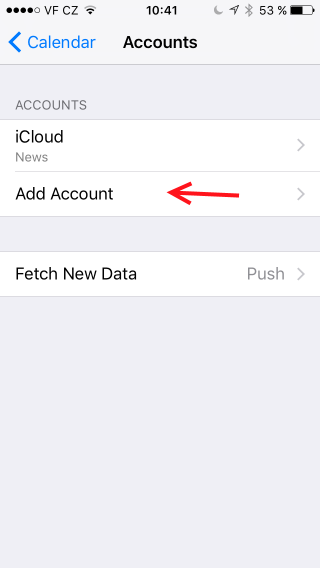
Then Select Other and Add Caldav Account
You will be asked fo fill in:
• Server: https://www.phonecopy.com/dav/your_username/iphone/
• Username: your_username
• Password: Enter_your_password
• Description: Type "CalDav"
After all fields are filled, the Next button will turn blue and you can continue
.
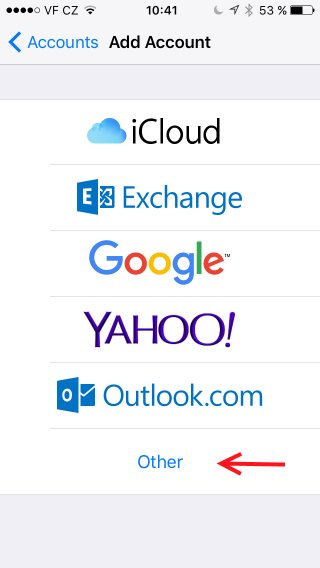
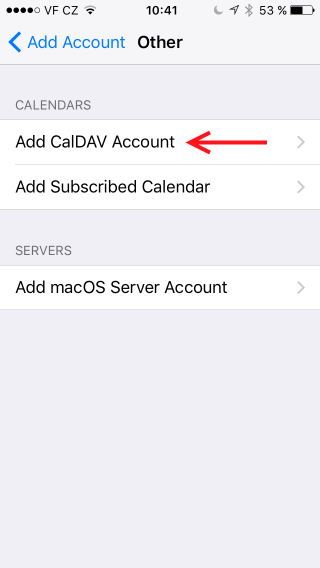
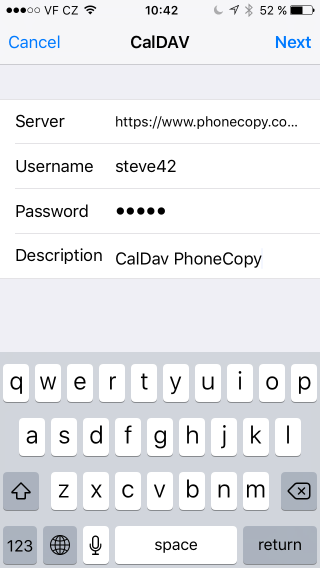
After you are verified, finish the setting by switching on sync of your Calendars or Reminders as well and Save.
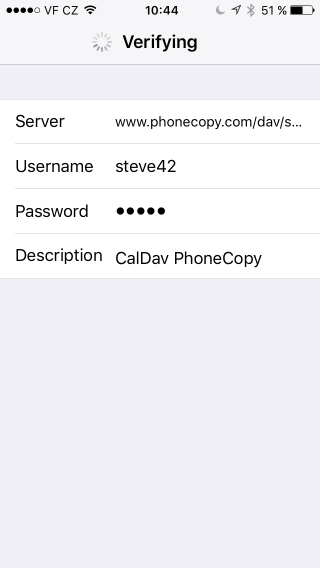
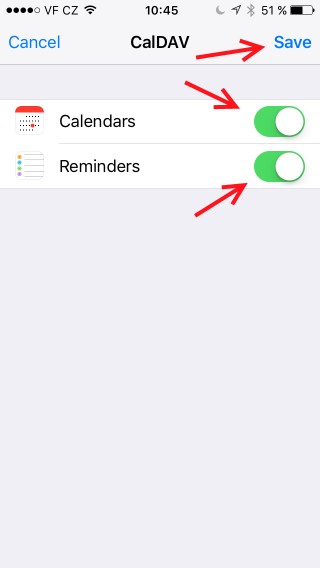
And now your calendar will be automatically synchronised and will work without any action required from you.
