Backup контакты, photos, videos, sms messages and call logs from Micromax Canvas Doodle 3 A102
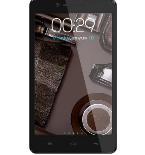
Available guides for synchronization to the secure cloud
Supported functions
- contact synchronization
- sms backup
- call log backup
- photo synchronization
- video synchronization
- automatic sync
Micromax Canvas Doodle 3 A102 is supported on PhoneCopy. Please note that following settings may vary a little depending on the firmware version.
Confirmed models
Confirmed versions
- Android 4.4 KitKat
- Android 4.2 Jelly Bean
Android versions running on Micromax Canvas Doodle 3 A102
PhoneCopy for Android app supports various Android versions. Our users synchronized their Micromax Canvas Doodle 3 A102 running Android 4.4 KitKat (62.72%), Android 4.2 Jelly Bean (37.28%).
Android versions on Micromax Canvas Doodle 3 A102
Following pie chart illustrates share between Android versions on Micromax Canvas Doodle 3 A102 when syncing with PhoneCopy.
Text guideline - How to backup
From Micromax Canvas Doodle 3 A102
- Скачайте приложение PhoneCopy для Android
- После запуска приложения, войдите в свой аккаунт или создайте новую учетную запись.
- Выполните синхронизацию при помощи приложения. Синхронизированные контакты можно просмотреть на сайте www.phonecopy.com.
In the case of problems with synchronization, please contact us.
To Micromax Canvas Doodle 3 A102
- Download our PhoneCopy for Android application to your mobile device.
- After launching the application, create a new account from the application. If you have already created an account on web pages www.phonecopy.com, log in to this existing account in the application.
- After successful login, go through the application setup wizard and then select "Synchronize" (for an account with an existing backup) / "Backup" (for an empty account) or press the "Later" button and then select option in the side menu "Back up contacts" / "Restore contacts" for one-way synchronization.
More detailed information and instructions include screenshots: how transfer contacts to Android
For more information about our app, visit our PhoneCopy for Android page.
You need an Android phone version 4.4 (KitKat), 5.0, 5.1 (Lollipop), 6.0 (Marshmallow), 7.0, 7.1 (Nougat), 8.0, 8.1 (Oreo), 9.0 (Pie), 10, 11, 12, 13 and 14 incl. tablets. Let us just remind you, that for now, PhoneCopy for Android transfers to server contacts, photos, videos, and SMS.
In the case of problems with synchronization, please contact us.
Комментарии пользователей
To leave a comment please sign in.
-
For some strange reason, app cannot access phone contacts stored on device - after granting proper permission it will show 0 contacts. Checked with other contact app, and they can be accessed. Android 11 (Lineage OS 18.1), Sony Xperia ZX 1 Compact gladykov, 03.01.2022
-
Answered via private email.
-
Nuruseyd842@gmail.com
-
-


