Backup контакты and календарь from Microsoft Windows Mail 10
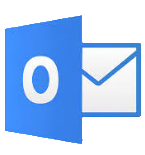
Available guides for synchronization to the secure cloud
Supported functions
- contact synchronization
- calendar synchronization
- automatic sync
Microsoft Windows Mail 10 is supported on PhoneCopy. Please note that following settings may vary a little depending on the firmware version.
Confirmed models
Confirmed versions
News
- 06.10.2024
- Even in Slovakia we have a user with Microsoft Windows Mail 10 phone. He backs up his календарь.
- 09.05.2024
- We just got first user of this model in France! Someone just backed up his календарь.
- 27.04.2023
- Even in Oman we have a user with Microsoft Windows Mail 10 phone. He backs up his календарь.
- 15.03.2023
- User from Thailand has synchronized календарь with his phone.
- 10.02.2023
- Microsoft Windows Mail 10 phone was synchronized by PhoneCopy user in Spain. His календарь were transferred.
Microsoft Windows Mail 10 users around the world
Microsoft Windows Mail 10 is preffered for contact backup by PhoneCopy users around the world - Czechia (Czech Republic, Česká republika) - 92.53%, North Macedonia (Severna Makedonija, Северна Македонија) - 4.56%, Italy (Italia) - 0.63%, United Kingdom (Y Deyrnas Unedig, Unitit Kinrick, Rìoghachd Aonaichte, Ríocht Aontaithe, An Rywvaneth Unys) - 0.46%, Germany (Deutschland) - 0.23%, France - 0.17%, Indonesia - 0.17%, Austria (Österreich) - 0.17%, Thailand (Thai, Prathet Thai, Ratcha-anachak Thai, ไทย, ประเทศไทย, ราชอาณาจักรไทย) - 0.17%, Switzerland (Schweiz, Suisse, Svizzera, Svizra) - 0.17% and 8 other countries.
On the map
Following heat map shows contacts synchronisations with Microsoft Windows Mail 10 using PhoneCopy across the globe.
Text guideline - How to backup
With Microsoft Windows Mail 10
- Press Start - Programs - ActiveSync.
- Choose Menu - Add server source.
- Fill www.phonecopy.com into Server address.
- Leave This server requires an encrypted (SSL) connection checked.
- Press Next.
- Fill in your account details.
▼ hide fields
- Username: your_username
- Password: your_password
- Domain: phonecopy
- Press Next.
- Select the data to be synchronized:
▼ hide fields
- Contacts: yes
- Calendar: no
- Emails: no
- Tasks: no
- Pres Finish.
- Pressing Sync will perform a synchronization of your data with PhoneCopy.
- You can start future synchronizations by pressing Start - Programs - ActiveSync - Sync.
In the case of problems with synchronization, please contact us.

