Blackview BV6100 dan yedeklenen kişiler, fotoğraflar, videos, sms mesajları ve call logs
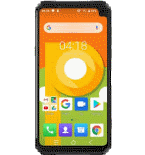
Available guides for synchronization to the secure cloud
Supported functions
- Kişiler senkronizasyonu
- SMS yedeklemesi
- call log backup
- photo synchronization
- video synchronization
- Otomatik senkronizasyon
Blackview BV6100 cihazını PhoneCopy desteklenmektedir. Please note that following settings may vary a little depending on the firmware version.
Confirmed models
Confirmed versions
- Android 9.0 Pie
News
Android versions running on Blackview BV6100
When synchronizing, PhoneCopy users had following Android versions on their Blackview BV6100: Android 9.0 Pie (100.00%).
Blackview BV6100 users around the world
According to our statistics, PhoneCopy users use Blackview BV6100 for data backup in countries Czechia (Czech Republic, Česká republika) - 90.91%, Slovakya (Slovensko) - 9.09%.
The map shows usage of Blackview BV6100 for contact backup with PhoneCopy around the world.
Talimat metni - Nasıl yedekleme yapılır
Blackview BV6100 'dan
- Download our PhoneCopy for Android application to your mobile device.
- After launching the application, create a new account from the application. If you have already created an account on web pages www.phonecopy.com, log in to this existing account in the application.
- After successful login, go through the application setup wizard and then select "Synchronize" (for an account with an existing backup) / "Backup" (for an empty account) or press the "Later" button and then select option in the side menu "Back up contacts" / "Restore contacts" for one-way synchronization.
More detailed information and instructions include screenshots: how to backup and synchronize contacts from Android
For more information about our app, visit our PhoneCopy for Android page.
You need an Android phone version 4.4 (KitKat), 5.0, 5.1 (Lollipop), 6.0 (Marshmallow), 7.0, 7.1 (Nougat), 8.0, 8.1 (Oreo), 9.0 (Pie), 10, 11, 12, 13 and 14 incl. tablets. Let us just remind you, that for now PhoneCopy for Android transfers to server contacts, photos, videos and SMS.
Senkronizasyon esnasında herhangi bir problemle karşılaşırsanız Yardım İsteyin
Blackview BV6100 'a doğru
- Download our PhoneCopy for Android application to your mobile device.
- After launching the application, create a new account from the application. If you have already created an account on web pages www.phonecopy.com, log in to this existing account in the application.
- After successful login, go through the application setup wizard and then select "Synchronize" (for an account with an existing backup) / "Backup" (for an empty account) or press the "Later" button and then select option in the side menu "Back up contacts" / "Restore contacts" for one-way synchronization.
More detailed information and instructions include screenshots: how transfer contacts to Android
For more information about our app, visit our PhoneCopy for Android page.
You need an Android phone version 4.4 (KitKat), 5.0, 5.1 (Lollipop), 6.0 (Marshmallow), 7.0, 7.1 (Nougat), 8.0, 8.1 (Oreo), 9.0 (Pie), 10, 11, 12, 13 and 14 incl. tablets. Let us just remind you, that for now, PhoneCopy for Android transfers to server contacts, photos, videos, and SMS.
Senkronizasyon esnasında herhangi bir problemle karşılaşırsanız Yardım İsteyin
Kullanıcı yorumları
Yorum yazmak için lütfen Giriş yapın
-
-
What do I need to download my photos
-
Please check our guide https://www.phonecopy.com/en/pages/how_to_synchronize_contacts_to_android
-
-
abbas
-
When you synchronize your photos to PhoneCopy.com you can download them from your profile or you can synchronize them directly to your Windows PC via PhoneCopy for Windows. https://www.phonecopy.com/discussion/?comment_id=7263&category_id=237
-



jakeabobich, 22.10.2021