How to export vCards from Gmail

Many users have saved their contats in Gmail account. We prepared this easy guide for you to synchronize contacts to PhoneCopy.com. Then you will be able to synchronize it to your mobile phone. List of support mobile phones find here
Other help and advices are on page How to
How to start?
You have an account in Gmail, where you have stored your contacts.
Export contacts from your Gmail to vCard format
When you start Gmail, go to folder Contacts
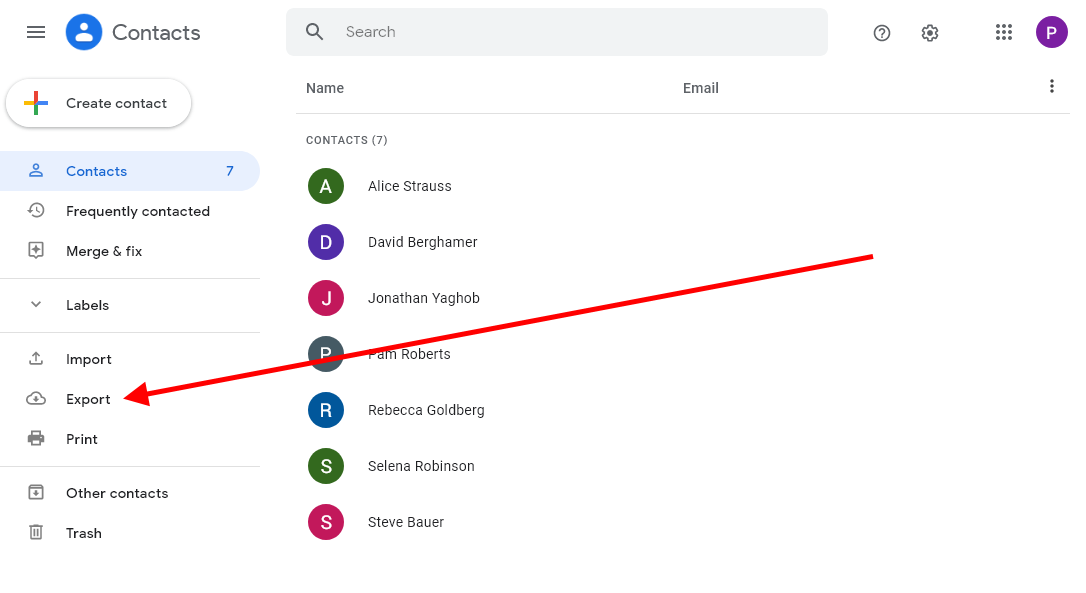
Choose „Export"
There you choose „Contacts" and „vCard format"
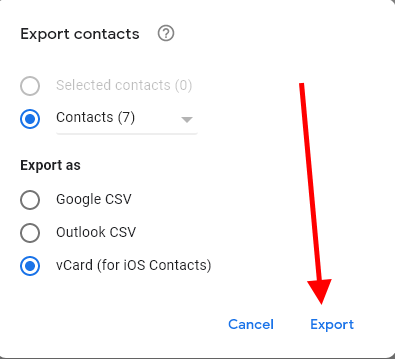
Now, click the button „Export" and that is all.
Now you have all your contacts exported in form of vCard (.vcf) on your PC. You can use PhoneCopy for Windows to which can import vCards and upload it to your profile on PhoneCopy.com.
Additional information:
You can use PhoneCopy for Windows to sync contacts that you have stored on your PC in programs of other SW companies. Most programs that are supplied together with phones or that manage contacts can export to VCARD format. Nice example is transferring contacts from Nokia Communication Suite: you can store contacts in VCARD format to a selected folder and then, transfer them using PhoneCopy for Windows to PhoneCopy server, from which you can sync those contacts to other devices from other manufacturers.
