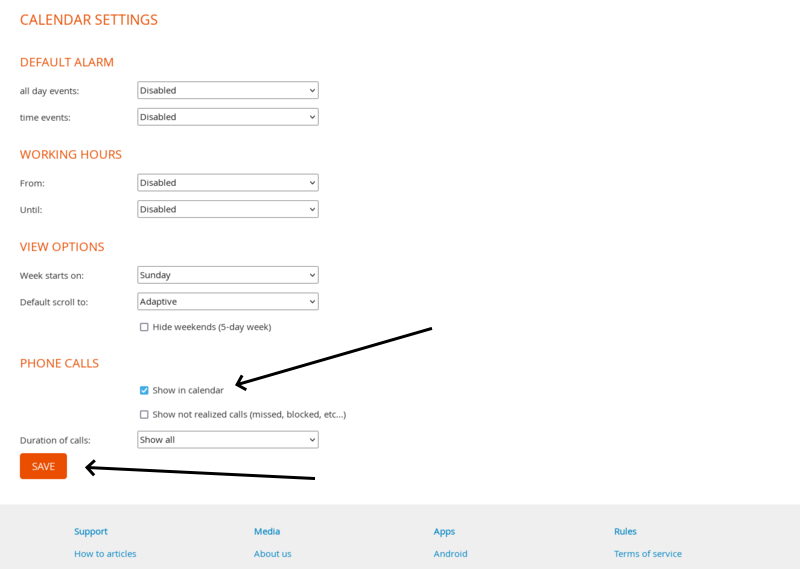How to backup your phone call history from your Android phone
Android users now can use the PhoneCopy app to backup the history of all of their phone calls stored within the phone.
To backup your call history from your Android phone, enable the backup in the PhoneCopy app. Ensure you are using the latest version of the app. The steps have to be taken depend whether you already use the app or just installed it. Kindly check the steps below.
During the sign up / sign in
During the wizard after sign up / sign in, you will be asked to authorize app to access your phone call history.
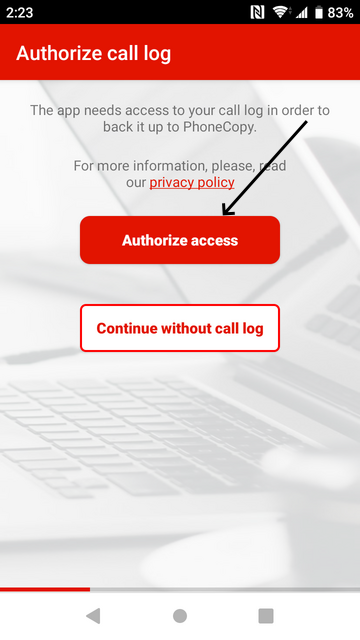
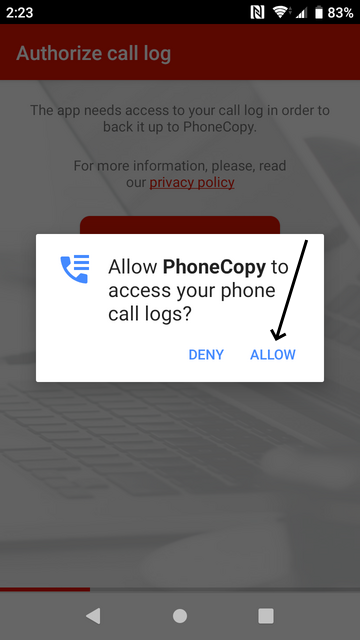
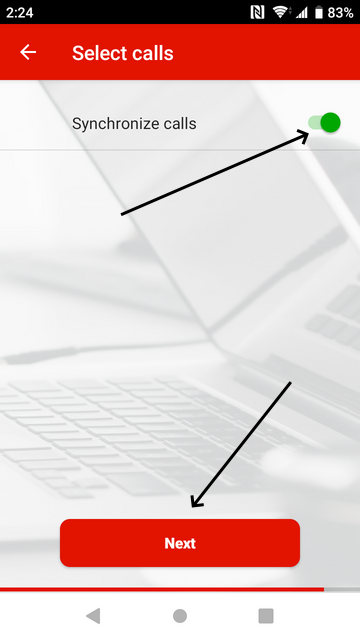
When already using the app
If you are already signed in to the app, you can anytime enable phone call history sync, too. Just tap the cog wheel button then choose Sources. You will be asked to allow access to phone call logs as described above as well.
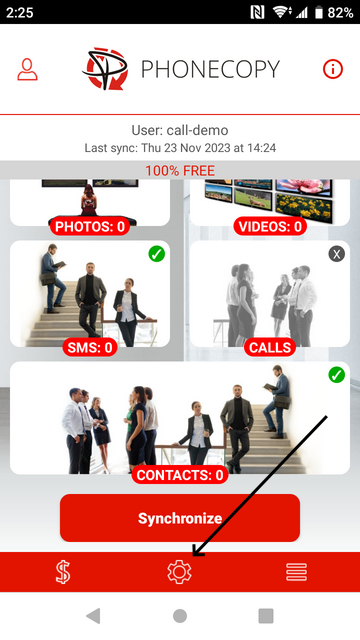
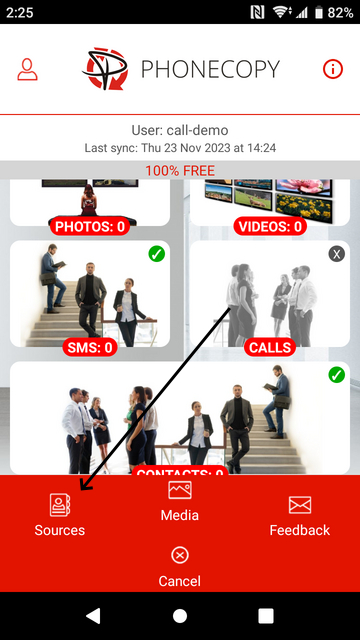
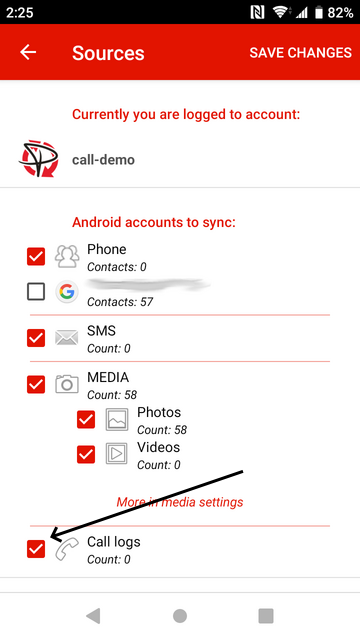
View in contact activity
Once phone calls are synchronized to the server, you can view them on separate screen like you can with SMS messages.
You can also show activity per contact, together with the SMS messages, on the same screen. Look for the icon depicting a "discussion thread" near each contact (in the last name column) in the contacts list. After clicking it, the contact activity is shown. You can find the same activity icon on the contact edit screen.
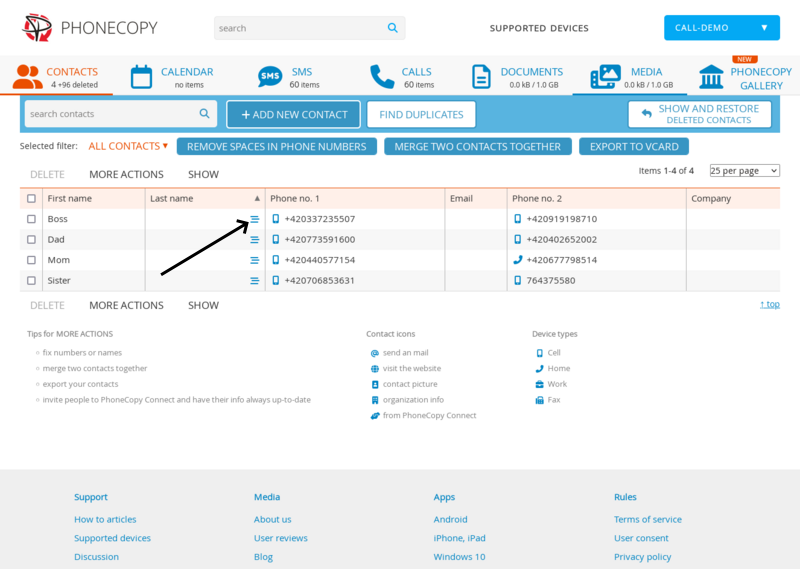
All activity is shown for particular contact, in chronological order. You can click any item to show detail.
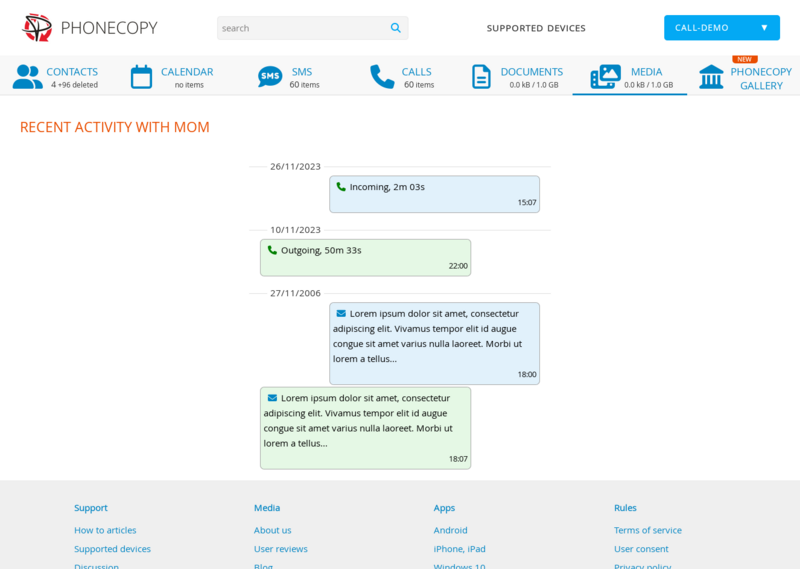
View in calendar
Our calendar can be configured to show all your phone calls in it. Open the side menu using the MORE button.
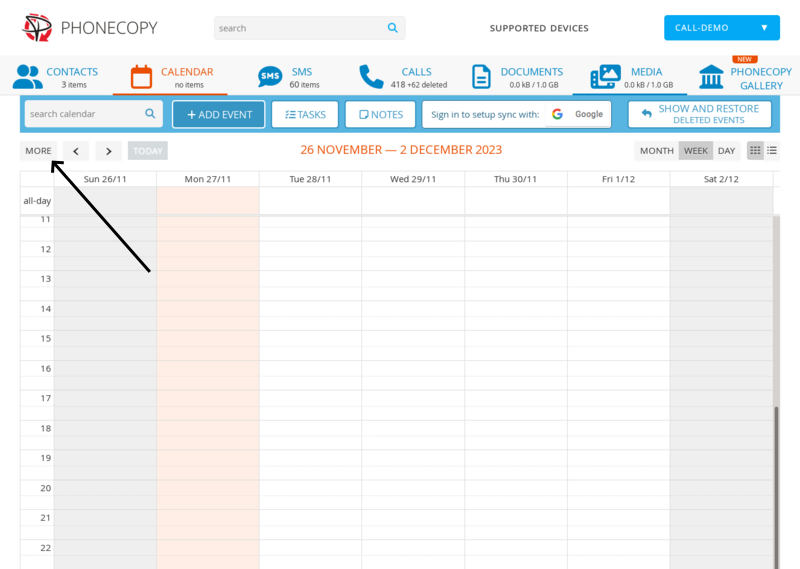
The option to enable viewing the calls is at very bottom of the side bar.
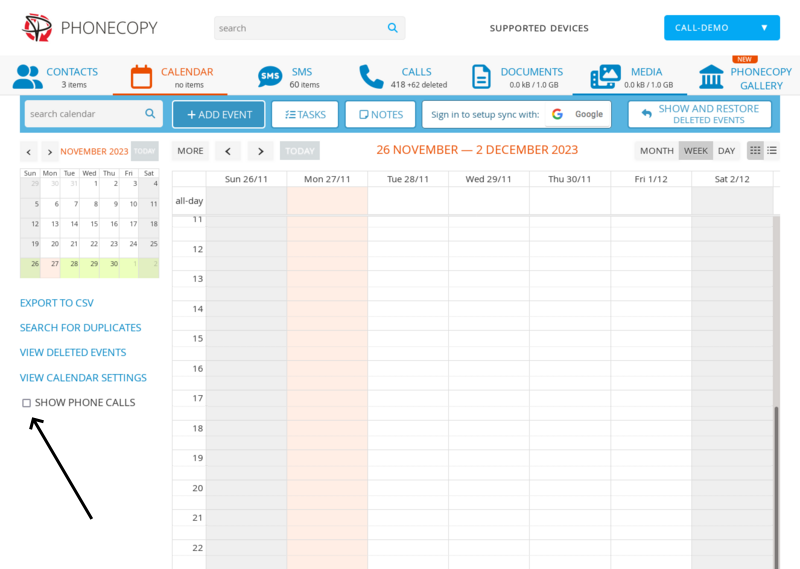
After enabling, all your phone calls are displayed. It works in all calendar views. For readability reasons, short phone calls are shown as they was 30-minute long in some calendar views.
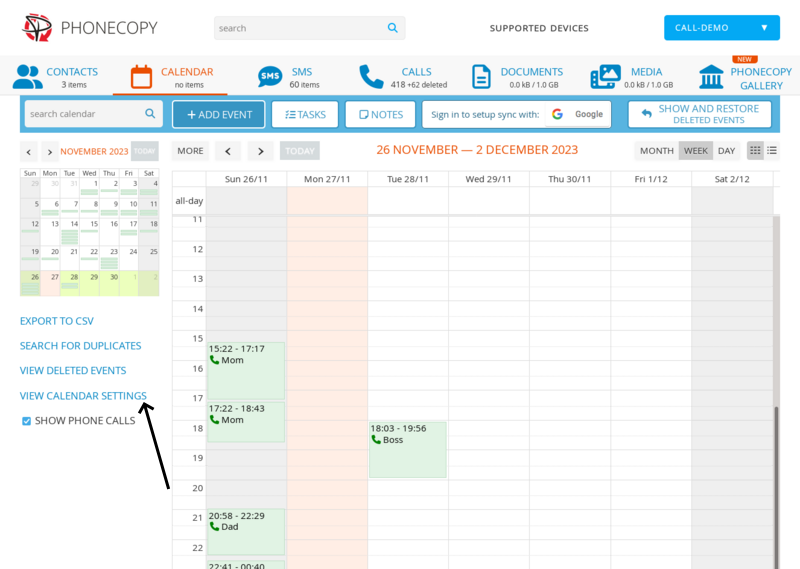
By clicking on Calendar settings button, you can set the filtering on the calls. You are able to display only phone calls of certain minimal length, and include unrealized calls, e.g. missed or blocked.