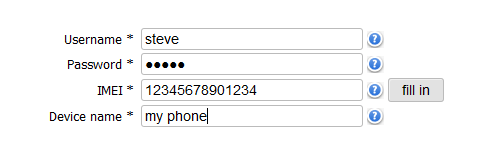How to backup contacts from your Samsung Wave II
Samsung produce several popular mobile phones and meny people find themselves in need of making backup and synchronization of their contacts. For these purposes there is a simple solution PhoneCopy.com, which we've prepared this tutorial for.

This article should work for all phones based on Samsung Bada Smartphone platform which are: Samsung Wave (GT-S8500), Wave 3 (GT-S8600), Wave 525 (GT-S5250), Wave 525 (GT-S5253), Wave 533 (GT-S5330), Wave 575 (GT-S5750e), Wave 575 (GT-S5753e), Wave 578 (S5280), Wave 723 (GT-S7230), Wave 723 (GT-S7233), Wave II (GT-S8530), Wave II (M210S), Wave M (GT-S7250), Wave Y (GT-S5380)
You can also find other How To guides on our server.
Next help and advices are on page How to
How to start?
Primarily in this case we will be using Samsung Wave II, a cellphone with Samsung Bada Smartphone platform. We've chosen this model, because the setting is very similar to many more phones with Bada. The list of all officially supported devices is here.
Registration on Phonecopy.com
Phonecopy client registration is simple. Choose your username and insert your email address, where we will send you a confirmation email that you will need to activate your account.
Samsung Wave cellphone setup
To have your contacts saved you have to synchronize the Samsung with PhoneCopy. First step is to set up the synchronization on the Samsung. For better illustration, we've made some screenshots, but experienced users naturally won't need and will be able to set up the phone on their own, or following the phone manual on PhoneCopy website. But back to the screenshots now: create a new synchronization profile in the menu:
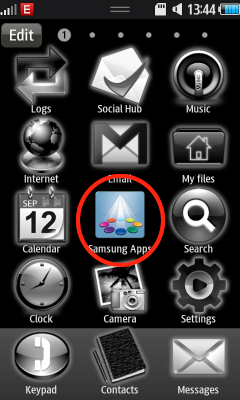
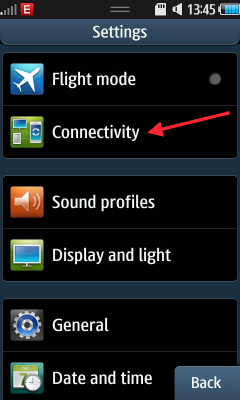
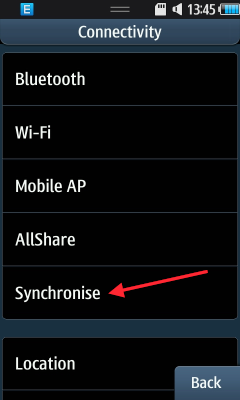
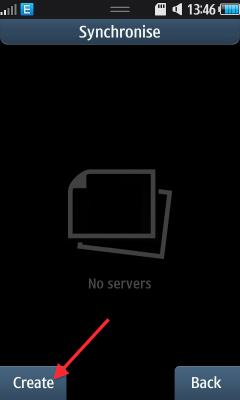
Follow the instructions to set up the connections. If you're only saving contacts, you can leave out some of the steps, or you can backup your calendar, tasks and notes as well.
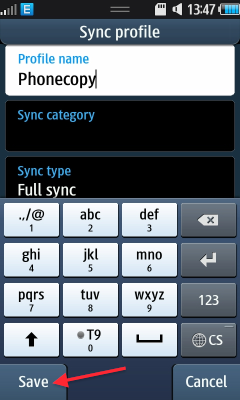
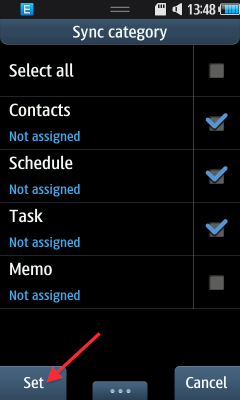
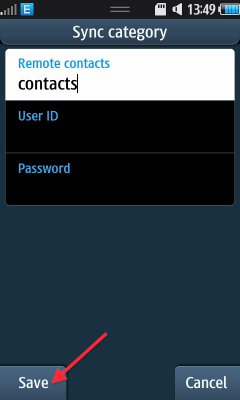
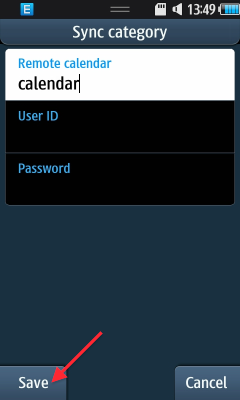
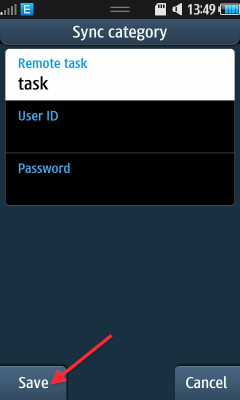
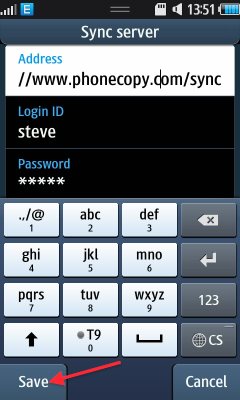
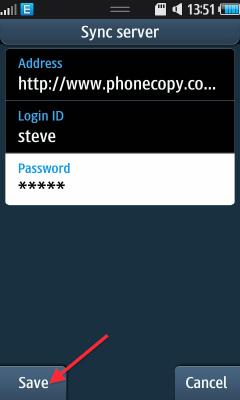
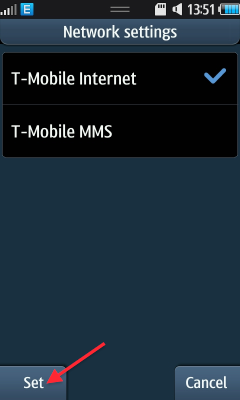
Start the synchronization now. You can select the data to be synchronized before starting. If you are transferring only contact, choose to transfer contacts only. However if you want to use PhoneCopy as a backup platform and you have made the corresponding settings, choose Calendar, Tasks and Notes as well.
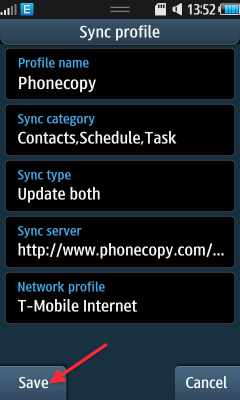
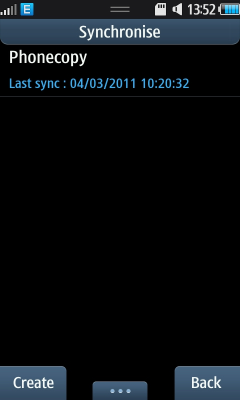
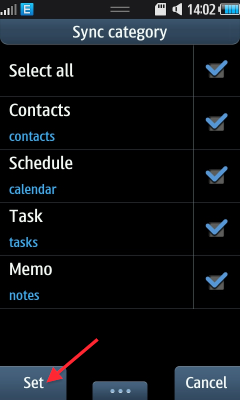
After your phone is synchronized, go back to your PhoneCopy online profile (probably you will have it still open in the browser since you activated your account) and accept the assignment of your phone to the account. If you do it within the hour after the synchronization, the phone will be assigned automatically and you will only need to confirm the process. If the delay is greater than one hour, you will be asked by the server for the cellphone's identification number, called IMEI. This number can be easily found under the battery of the cellphone, or you can type in the symbols *#06# and the IMEI will appear on the display.