Backup contacts, photos, videos and sms messages from Micromax Canvas Beat A114R
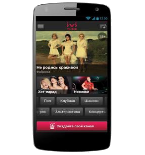
Available guides for synchronization to the secure cloud
Supported functions
- contact synchronization
- sms backup
- photo synchronization
- video synchronization
- automatic sync
Micromax Canvas Beat A114R is supported on PhoneCopy. Please note that following settings may vary a little depending on the firmware version.
Confirmed models
Confirmed versions
- Android 4.2 Jelly Bean
Android versions running on Micromax Canvas Beat A114R
When synchronizing, PhoneCopy users had following Android versions on their Micromax Canvas Beat A114R: Android 4.2 Jelly Bean (100.00%).
Text guideline - How to backup
From Micromax Canvas Beat A114R
- Download our PhoneCopy for Android application to your mobile device.
- After launching the application, create a new account from the application. If you have already created an account on web pages www.phonecopy.com, log in to this existing account in the application.
- After successful login, go through the application setup wizard and then select "Synchronize" (for an account with an existing backup) / "Backup" (for an empty account) or press the "Later" button and then select option in the side menu "Back up contacts" / "Restore contacts" for one-way synchronization.
More detailed information and instructions include screenshots: how to backup and synchronize contacts from Android
For more information about our app, visit our PhoneCopy for Android page.
You need an Android phone version 4.4 (KitKat), 5.0, 5.1 (Lollipop), 6.0 (Marshmallow), 7.0, 7.1 (Nougat), 8.0, 8.1 (Oreo), 9.0 (Pie), 10, 11, 12, 13 and 14 incl. tablets. Let us just remind you, that for now PhoneCopy for Android transfers to server contacts, photos, videos and SMS.
In the case of problems with synchronization, please contact us.
To Micromax Canvas Beat A114R
- Download our PhoneCopy for Android application to your mobile device.
- After launching the application, create a new account from the application. If you have already created an account on web pages www.phonecopy.com, log in to this existing account in the application.
- After successful login, go through the application setup wizard and then select "Synchronize" (for an account with an existing backup) / "Backup" (for an empty account) or press the "Later" button and then select option in the side menu "Back up contacts" / "Restore contacts" for one-way synchronization.
More detailed information and instructions include screenshots: how transfer contacts to Android
For more information about our app, visit our PhoneCopy for Android page.
You need an Android phone version 4.4 (KitKat), 5.0, 5.1 (Lollipop), 6.0 (Marshmallow), 7.0, 7.1 (Nougat), 8.0, 8.1 (Oreo), 9.0 (Pie), 10, 11, 12, 13 and 14 incl. tablets. Let us just remind you, that for now, PhoneCopy for Android transfers to server contacts, photos, videos, and SMS.
In the case of problems with synchronization, please contact us.
User comments
To leave a comment please sign in.
-
-
What do I need to download my photos
-
Please check our guide https://www.phonecopy.com/en/pages/how_to_synchronize_contacts_to_android
-
-
abbas
-
When you synchronize your photos to PhoneCopy.com you can download them from your profile or you can synchronize them directly to your Windows PC via PhoneCopy for Windows. https://www.phonecopy.com/discussion/?comment_id=7263&category_id=237
-


jakeabobich, 22/10/2021