Microsoft Windows Mail 10 dan yedeklenen kişiler ve takvim
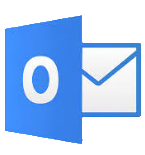
Available guides for synchronization to the secure cloud
Supported functions
- Kişiler senkronizasyonu
- Takvim senkronizasyonu
- Otomatik senkronizasyon
Microsoft Windows Mail 10 cihazını PhoneCopy desteklenmektedir. Please note that following settings may vary a little depending on the firmware version.
Confirmed models
Confirmed versions
News
- 27.04.2023
- Even in Oman we have a user with Microsoft Windows Mail 10 phone. He backs up his takvim.
- 15.03.2023
- User from Thailand has synchronized takvim with his phone.
- 10.02.2023
- Microsoft Windows Mail 10 phone was synchronized by PhoneCopy user in İspanya. His takvim were transferred.
- 27.11.2022
- Even in Hollanda we have a user with Microsoft Windows Mail 10 phone. He backs up his takvim.
- 28.09.2022
- Even in Avusturya we have a user with Microsoft Windows Mail 10 phone. He backs up his takvim.
Microsoft Windows Mail 10 users around the world
Microsoft Windows Mail 10 is preffered for contact backup by PhoneCopy users around the world - Czechia (Czech Republic, Česká republika) - 92.01%, North Macedonia (Severna Makedonija, Северна Македонија) - 5.07%, İtalya (Italia) - 0.70%, İngiltere (Y Deyrnas Unedig, Unitit Kinrick, Rìoghachd Aonaichte, Ríocht Aontaithe, An Rywvaneth Unys) - 0.51%, Almanya (Deutschland) - 0.19%, Indonesia - 0.19%, Avusturya (Österreich) - 0.19%, Thailand (Thai, Prathet Thai, Ratcha-anachak Thai, ไทย, ประเทศไทย, ราชอาณาจักรไทย) - 0.19%, Switzerland (Schweiz, Suisse, Svizzera, Svizra) - 0.19%, Oman (‘Umān, عُمان) - 0.19% and 6 other countries.
On the map
Following heat map shows contacts synchronisations with Microsoft Windows Mail 10 using PhoneCopy across the globe.
Talimat metni - Nasıl yedekleme yapılır
Microsoft Windows Mail 10 ile
- Press Start - Programs - ActiveSync.
- Choose Menu - Add server source.
- Fill www.phonecopy.com into Server address.
- Leave This server requires an encrypted (SSL) connection checked.
- Press Next.
- Fill in your account details.
▼ hide fields
- Username: your_username
- Password: your_password
- Domain: phonecopy
- Press Next.
- Select the data to be synchronized:
▼ hide fields
- Contacts: yes
- Calendar: no
- Emails: no
- Tasks: no
- Pres Finish.
- Pressing Sync will perform a synchronization of your data with PhoneCopy.
- You can start future synchronizations by pressing Start - Programs - ActiveSync - Sync.
Senkronizasyon esnasında herhangi bir problemle karşılaşırsanız Yardım İsteyin

