Backup contactos, photos, videos, sms messages and call logs from Motorola Moto E 2015 (XT1528)
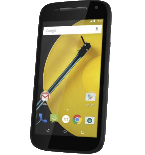
Available guides for synchronization to the secure cloud
Supported functions
- contact synchronization
- sms backup
- call log backup
- photo synchronization
- video synchronization
- automatic sync
Motorola Moto E 2015 (XT1528) is supported on PhoneCopy. Please note that following settings may vary a little depending on the firmware version.
Confirmed models
Confirmed versions
- Android 5.1 Lollipop
- Android 5.0 Lollipop
News
- 17/02/21
- A new phone user has synchronized his contactos to PhoneCopy from United States.
Android versions running on Motorola Moto E 2015 (XT1528)
PhoneCopy for Android app supports various Android versions. Our users synchronized their Motorola Moto E 2015 (XT1528) running Android 5.1 Lollipop (97.56%), Android 5.0 Lollipop (2.44%).
Following pie chart illustrates share between Android versions on Motorola Moto E 2015 (XT1528) when syncing with PhoneCopy.
Motorola Moto E 2015 (XT1528) users around the world
Motorola Moto E 2015 (XT1528) is preffered for contact backup by PhoneCopy users in several countries around the world - United States (Estados Unidos, États-Unis, ‘Amelika Hui Pū ‘ia) - 100.00%.
Following heat map illustrates share between users around the world synchronizing their Motorola Moto E 2015 (XT1528) using PhoneCopy.
Text guideline - How to backup
From Motorola Moto E 2015 (XT1528)
- Download our PhoneCopy for Android application to your mobile device.
- After launching the application, create a new account from the application. If you have already created an account on web pages www.phonecopy.com, log in to this existing account in the application.
- After successful login, go through the application setup wizard and then select "Synchronize" (for an account with an existing backup) / "Backup" (for an empty account) or press the "Later" button and then select option in the side menu "Back up contacts" / "Restore contacts" for one-way synchronization.
More detailed information and instructions include screenshots: how to backup and synchronize contacts from Android
For more information about our app, visit our PhoneCopy for Android page.
You need an Android phone version 4.4 (KitKat), 5.0, 5.1 (Lollipop), 6.0 (Marshmallow), 7.0, 7.1 (Nougat), 8.0, 8.1 (Oreo), 9.0 (Pie), 10, 11, 12, 13 and 14 incl. tablets. Let us just remind you, that for now PhoneCopy for Android transfers to server contacts, photos, videos and SMS.
In the case of problems with synchronization, please contact us.
To Motorola Moto E 2015 (XT1528)
- Download our PhoneCopy for Android application to your mobile device.
- After launching the application, create a new account from the application. If you have already created an account on web pages www.phonecopy.com, log in to this existing account in the application.
- After successful login, go through the application setup wizard and then select "Synchronize" (for an account with an existing backup) / "Backup" (for an empty account) or press the "Later" button and then select option in the side menu "Back up contacts" / "Restore contacts" for one-way synchronization.
More detailed information and instructions include screenshots: how transfer contacts to Android
For more information about our app, visit our PhoneCopy for Android page.
You need an Android phone version 4.4 (KitKat), 5.0, 5.1 (Lollipop), 6.0 (Marshmallow), 7.0, 7.1 (Nougat), 8.0, 8.1 (Oreo), 9.0 (Pie), 10, 11, 12, 13 and 14 incl. tablets. Let us just remind you, that for now, PhoneCopy for Android transfers to server contacts, photos, videos, and SMS.
In the case of problems with synchronization, please contact us.
Comentários de utilizador
To leave a comment please sign in.
-
For some strange reason, app cannot access phone contacts stored on device - after granting proper permission it will show 0 contacts. Checked with other contact app, and they can be accessed. Android 11 (Lineage OS 18.1), Sony Xperia ZX 1 Compact gladykov, 03/01/22
-
Answered via private email.
-
Nuruseyd842@gmail.com
-
-


