Backup Kontakte, Fotos, videos, sms messages und call logs from Mintt Ultramintt X3
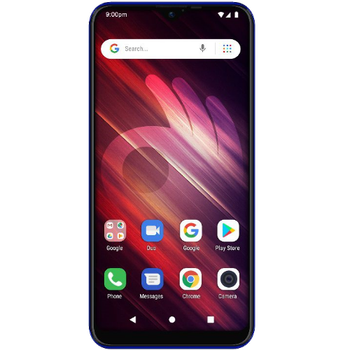
Available guides for synchronization to the secure cloud
Supported functions
- Kontakt-Synchronisation
- sms-Sicherung
- call log backup
- Foto-Synchronisierung
- Video-Synchronisation
- automatisch synchronisieren
Mintt Ultramintt X3 wird von PhoneCopy unterstützt. Please note that following settings may vary a little depending on the firmware version.
Confirmed models
Confirmed versions
- Android 9.0 Pie
News
- 29.03.21
- We just added Mintt Ultramintt X3 to supported devices with Android 9 operating system. We allow synchronization and backup of contacts, SMSes, photos, and videos to a secure PhoneCopy Cloud.
- 20.01.21
- User from Australien has synchronized Kontakte with his phone.
Android versions running on Mintt Ultramintt X3
When synchronizing, PhoneCopy users had following Android versions on their Mintt Ultramintt X3: Android 9.0 Pie (100.00%).
Mintt Ultramintt X3 Nutzer auf der ganzen Welt
Laut unseren Statistiken verwenden PhoneCopy-Benutzer Mintt Ultramintt X3 für die Datensicherung in Ländern Australien - 100.00%.
Following heat map shows contacts synchronisations with Mintt Ultramintt X3 using PhoneCopy across the globe.
Text guideline - How to backup
From Mintt Ultramintt X3
- Download our PhoneCopy for Android application to your mobile device.
- After launching the application, create a new account from the application. If you have already created an account on web pages www.phonecopy.com, log in to this existing account in the application.
- After successful login, go through the application setup wizard and then select "Synchronize" (for an account with an existing backup) / "Backup" (for an empty account) or press the "Later" button and then select option in the side menu "Back up contacts" / "Restore contacts" for one-way synchronization.
More detailed information and instructions include screenshots: how to backup and synchronize contacts from Android
For more information about our app, visit our PhoneCopy for Android page.
You need an Android phone version 4.4 (KitKat), 5.0, 5.1 (Lollipop), 6.0 (Marshmallow), 7.0, 7.1 (Nougat), 8.0, 8.1 (Oreo), 9.0 (Pie), 10, 11, 12, 13 and 14 incl. tablets. Let us just remind you, that for now PhoneCopy for Android transfers to server contacts, photos, videos and SMS.
Bei Problemen mit der Synchronisierung, bitte kontaktieren Sie uns.
To Mintt Ultramintt X3
- Download our PhoneCopy for Android application to your mobile device.
- After launching the application, create a new account from the application. If you have already created an account on web pages www.phonecopy.com, log in to this existing account in the application.
- After successful login, go through the application setup wizard and then select "Synchronize" (for an account with an existing backup) / "Backup" (for an empty account) or press the "Later" button and then select option in the side menu "Back up contacts" / "Restore contacts" for one-way synchronization.
More detailed information and instructions include screenshots: how transfer contacts to Android
For more information about our app, visit our PhoneCopy for Android page.
You need an Android phone version 4.4 (KitKat), 5.0, 5.1 (Lollipop), 6.0 (Marshmallow), 7.0, 7.1 (Nougat), 8.0, 8.1 (Oreo), 9.0 (Pie), 10, 11, 12, 13 and 14 incl. tablets. Let us just remind you, that for now, PhoneCopy for Android transfers to server contacts, photos, videos, and SMS.
Bei Problemen mit der Synchronisierung, bitte kontaktieren Sie uns.
Benutzer Kommentare
Um einen Kommentar zu hinterlassen, melden Sie sich an.
-
Hello success and Bridget jrich6117, 26.05.25


