Backup Kontakte, Fotos, videos, sms messages und call logs from Umidigi A3
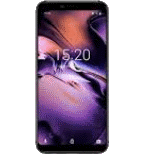
Available guides for synchronization to the secure cloud
Supported functions
- Kontakt-Synchronisation
- sms-Sicherung
- call log backup
- Foto-Synchronisierung
- Video-Synchronisation
- automatisch synchronisieren
Umidigi A3 wird von PhoneCopy unterstützt. Please note that following settings may vary a little depending on the firmware version.
Confirmed models
Confirmed versions
- Android 9.0 Pie
- Android 8.1 Oreo
News
- 14.08.21
- We just got first user of this model in Tschechien! Someone just backed up his Kontakte.
- 12.06.20
- First user from United States just synced his Kontakte on Umidigi A3 phone.
- 14.12.19
- A new phone user has synchronized his Kontakte to PhoneCopy from Bahamas.
Android versions running on Umidigi A3
When synchronizing, PhoneCopy users had following Android versions on their Umidigi A3: Android 8.1 Oreo (85.71%), Android 9.0 Pie (14.29%).
Following chart shows contacts synchronisations with Umidigi A3 running different Android versions.
Umidigi A3 Nutzer auf der ganzen Welt
Umidigi A3 wird für die Kontaktsicherung von PhoneCopy-Benutzern in mehreren Ländern auf der ganzen Welt bevorzugt - Bahamas (The Bahamas) - 33.33%, United States (Estados Unidos, États-Unis, ‘Amelika Hui Pū ‘ia) - 33.33%, Tschechien (Czech Republic, Česká republika) - 33.33%.
Following heat map shows contacts synchronisations with Umidigi A3 using PhoneCopy across the globe.
Text guideline - How to backup
From Umidigi A3
- Download our PhoneCopy for Android application to your mobile device.
- After launching the application, create a new account from the application. If you have already created an account on web pages www.phonecopy.com, log in to this existing account in the application.
- After successful login, go through the application setup wizard and then select "Synchronize" (for an account with an existing backup) / "Backup" (for an empty account) or press the "Later" button and then select option in the side menu "Back up contacts" / "Restore contacts" for one-way synchronization.
More detailed information and instructions include screenshots: how to backup and synchronize contacts from Android
For more information about our app, visit our PhoneCopy for Android page.
You need an Android phone version 4.4 (KitKat), 5.0, 5.1 (Lollipop), 6.0 (Marshmallow), 7.0, 7.1 (Nougat), 8.0, 8.1 (Oreo), 9.0 (Pie), 10, 11, 12, 13 and 14 incl. tablets. Let us just remind you, that for now PhoneCopy for Android transfers to server contacts, photos, videos and SMS.
Bei Problemen mit der Synchronisierung, bitte kontaktieren Sie uns.
To Umidigi A3
- Download our PhoneCopy for Android application to your mobile device.
- After launching the application, create a new account from the application. If you have already created an account on web pages www.phonecopy.com, log in to this existing account in the application.
- After successful login, go through the application setup wizard and then select "Synchronize" (for an account with an existing backup) / "Backup" (for an empty account) or press the "Later" button and then select option in the side menu "Back up contacts" / "Restore contacts" for one-way synchronization.
More detailed information and instructions include screenshots: how transfer contacts to Android
For more information about our app, visit our PhoneCopy for Android page.
You need an Android phone version 4.4 (KitKat), 5.0, 5.1 (Lollipop), 6.0 (Marshmallow), 7.0, 7.1 (Nougat), 8.0, 8.1 (Oreo), 9.0 (Pie), 10, 11, 12, 13 and 14 incl. tablets. Let us just remind you, that for now, PhoneCopy for Android transfers to server contacts, photos, videos, and SMS.
Bei Problemen mit der Synchronisierung, bitte kontaktieren Sie uns.
Benutzer Kommentare
Um einen Kommentar zu hinterlassen, melden Sie sich an.
-
-
Hi, I am sorry but the current version doesn't support automatic synchronization. But the next version which will be launched soon will allow it.
-



I have synchronized manually, but I would like to avoid having to open the app and manually click on the synchronize menu option? arthurquinlan, 07.09.21