How to export vCards from Outlook 2003
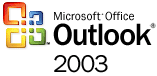
Many users save their contats in folder of Microsoft Outlook 2003 program. It could not easy to synchronize your contacts from your mobile phone, so we prepared this easy instructions for you, how you can synchronize contacts with PhoneCopy.com to your mobile phone. List of support mobile phones find here
Other help and advices are on page How to
How to start?
You have Windows PC with installed Microsoft Outlook 2003 program, where you have your contacts. It is necessary export your contacts to format vCard. It is folder with .vcf. suffix.
Export contacts from your Outlook to vCard format
When you start Outlook 2003, go to folder „contacts“. Choose all contacts, which you have prepare to export
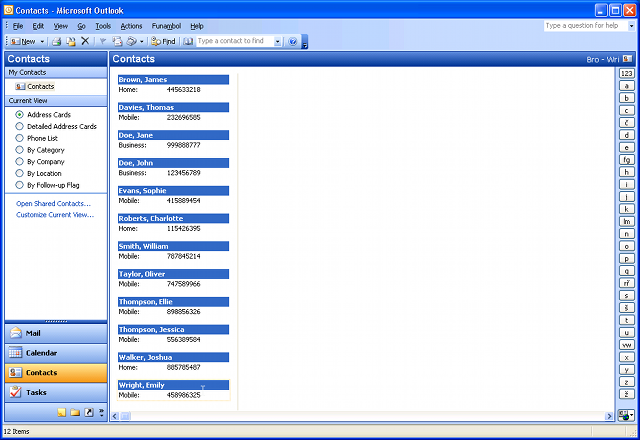
Click to ittem „actions“ and choose „forvard as vCard“
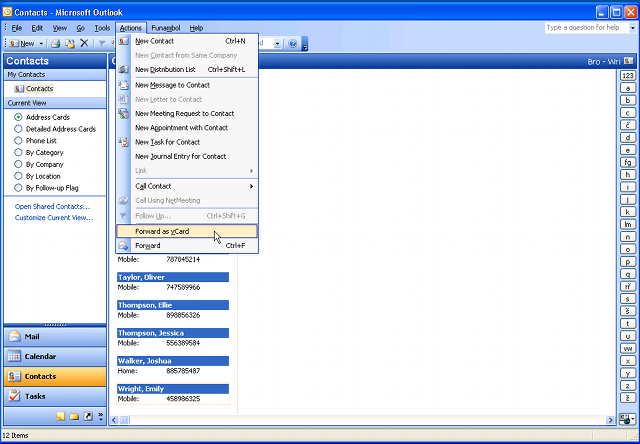
You have an email, and icon „attach“ where are your contacts. Save email and go to folder "drafts"
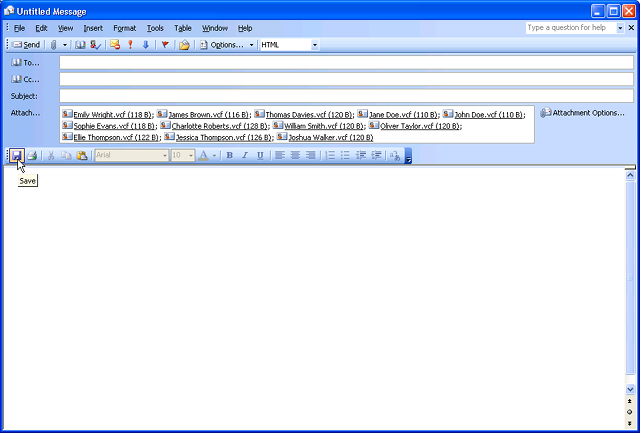
Choose your email and click to „file -> save attachments -> all attachments”
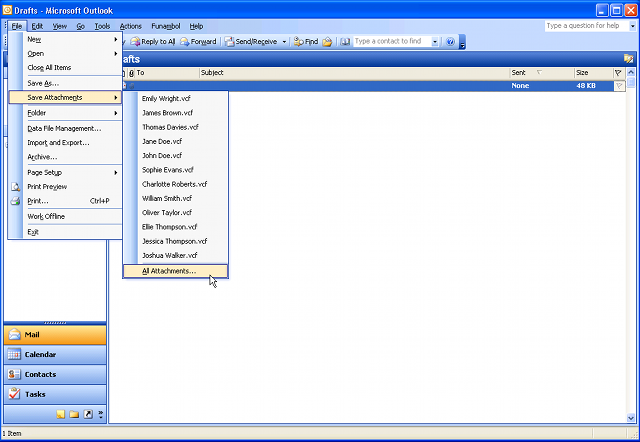
There is list of your contacts ,what you want export
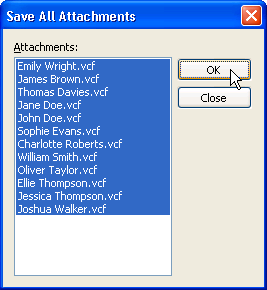
Create new folder “vCards” , where you save all your contacts
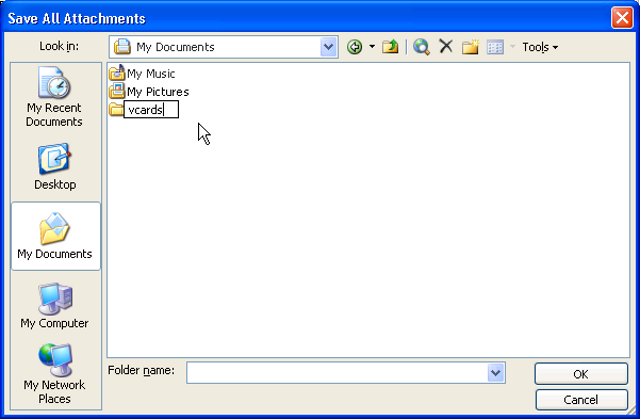
When you have your contacts in vCard format saved in your PC, you can use PhoneCopy for Windows, to upload these contacts to PhoneCopy.com. Try our guildeline how to upload your vCard contacts to PhoneCopy. Do not forget save your contacts to same folder which you are using in PhoneCopy for Windows. Now you have all your contacts synchronized on PhoneCopy and you can edit your contacts in your online account. PhoneCopy can also be used as a regular synchronization service to synchronize with other devices, should you lose your Windows's stored contacs, or if you just run out of notebook battery and you need to see your contacts online. Also, on your online account, you will see full history of your contacts, as well as the data that you've deleted in between the synchronizations. You can find them in an archvie from where you can restore them.
Some additional tips:
PhoneCopy supports both Windows and Apple computers. Contact can be transferred from an Windows to iPhone, from an Mac to Nokia, or you can synchronize as you wish between two or more cell phones (from iPhone to iPad, from SE to Nokia etc).
