Backup contactos, photos, videos, sms messages and call logs from Realme C55 RMX3710
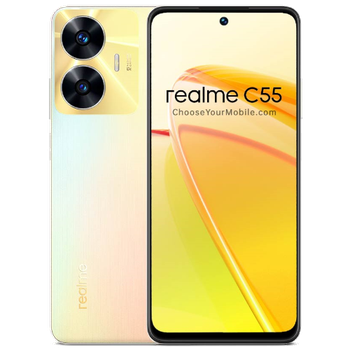
Available guides for synchronization to the secure cloud
Supported functions
- contact synchronization
- sms backup
- call log backup
- photo synchronization
- video synchronization
- automatic sync
Realme C55 RMX3710 is supported on PhoneCopy. Please note that following settings may vary a little depending on the firmware version.
Confirmed models
Confirmed versions
- Android 15
- Android 14
- Android 13
News
- 30/9/25
- We noticed the update possibility of Realme C55 RMX3710 to a new Android operating system version 15.
- 24/12/24
- We just got first user of Realme C55 RMX3710 in Brazil! Someone just backed up his contactos, media, sms messages and call logs from a new phone.
- 13/3/24
- Realme C55 RMX3710 phone was synchronized by PhoneCopy user in Algeria. His contactos, sms messages and call logs were transferred.
- 11/2/24
- PhoneCopy app is fully working after updating the Realme C55 RMX3710 to Android 14.
- We just added Realme C55 RMX3710 to supported devices with Android operating system and Huawei Mobile Services. We allow synchronization and backup of contacts, SMSes, photos, and videos to a secure PhoneCopy Cloud.
- 17/12/23
- We just got first user of Realme C55 RMX3710 in Morocco! Someone just backed up his contactos and sms messages from a new phone.
- 3/12/23
- Someone just used PhoneCopy for backup of Realme C55 RMX3710 in country Indonesia. His contactos and sms messages were backed up.
- 10/11/23
- This phone model was just synchronized by PhoneCopy user in Bangladesh. It transferred contactos and sms messages.
- 12/6/23
- We tested new Android 13 on Realme C55 RMX3710 with our PhoneCopy app and it's completely working.
Android versions running on Realme C55 RMX3710
When synchronizing, PhoneCopy users had following Android versions on their Realme C55 RMX3710: Android 13 (78.57%), Android 14 (19.05%), Android 15 (2.38%).
Following chart shows contacts synchronisations with Realme C55 RMX3710 running different Android versions.
Realme C55 RMX3710 users around the world
Realme C55 RMX3710 is often used by PhoneCopy users in countries like Kuwait (Dawlat ul-Kuwayt, دولة الكويت, il-ikwet, الكويت) - 44.19%, Indonesia - 20.93%, Philippines (Pilipinas) - 11.63%, Russia (Rossiya, Rossiâ, Россия) - 4.65%, Morocco (Amerruk, Elmeɣrib, ⴰⵎⵔⵔⵓⴽ, ⵍⵎⵖⵔⵉⴱ, Al-maɣréb, المغرب) - 4.65%, Algeria (Dzayer, ⴷⵣⴰⵢⴻⵔ, Al-Jazā'ir, الجزائر) - 4.65%, Bangladesh (বাংলাদেশ) - 2.33%, Mexico (México, Mēxihco) - 2.33%, Brazil (Brasil) - 2.33%, United Arab Emirates (Al-’Imārat Al-‘Arabiyyah Al-Muttaḥidah, الإمارات العربيّة المتّحدة) - 2.33%.
Following heat map shows contacts synchronisations with Realme C55 RMX3710 using PhoneCopy across the globe.
Text guideline - How to backup
From Realme C55 RMX3710
- Download our PhoneCopy for Huawei application to your mobile device.
- After launching the application, create a new account from the application. If you have already created an account on web pages www.phonecopy.com, log in to this existing account in the application.
- After succesful login press "Synchronize" for complete synchronization, or press "Advanced & Account", select "One-way sync" and after choose "This device >> server" for one-way sync.
More detailed information and instructions include screenshots: how to backup and synchronize contacts from Huawei
For more information about our app, visit our PhoneCopy for Huawei page.
Let us just remind you, that for now PhoneCopy for Android transfers to server contacts, photos, videos, Call Logs and SMS.
En el caso de problemas con la sincronización, contacte con nosotros.
To Realme C55 RMX3710
- Download our PhoneCopy for Huawei application to your mobile device.
- After launching the application, create a new account from the application. If you have already created an account on web pages www.phonecopy.com, log in to this existing account in the application.
- After succesful login press "Synchronize" for complete synchronization, or press "Advanced & Account", select "One-way sync" and after choose "Server >> this device" for one-way sync.
More detailed information and instructions include screenshots: how transfer contacts to Huawei
For more information about our app, visit our PhoneCopy for Huawei page.
Let us just remind you, that for now PhoneCopy for Android transfers to server contacts, photos, videos, Call Logs and SMS.
En el caso de problemas con la sincronización, contacte con nosotros.
Comentarios de usuarios
To leave a comment please sign in.
-
-
Hello, 96,486 is really big count of SMS. It is possible that the processing of such a number of items takes a long time and it is possible that server terminate the communication due to a long time without response from the device.
We are curently working on optimalization of application, which may solve issue like yours. We will release new version of app asap, within a few days at the latest. We will contact you. Please, be patient.
Thank you-
Hello,
we developed a promised new beta version (3.4.3) of app. This optimized version should solve your reported issue. Please, download and install new version and try to sync again with it.
I recommend, plug in charger during sync, because sync of big count of items take long time and it is possible that Android system will try to limit the app due to battery life.
Download link: https://www.phonecopy.com/android/download/phonecopy.apk
Please, send us feedback, if it works now or not.
Thank you for your patience and cooperation.
-
-



My phone has 96,486 SMS that has to be backed up but the process keeps terminating due to "internet connection lost". My fiber internet access is quite stable so I don't think disruption is the cause. Is there a way I can back up the sms in parts? mebacal1960, 19/10/20