Backup contactos, photos, videos, sms messages and call logs from Caterpillar S52
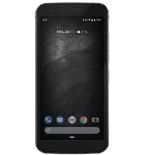
Available guides for synchronization to the secure cloud
Supported functions
- contact synchronization
- sms backup
- call log backup
- photo synchronization
- video synchronization
- automatic sync
Caterpillar S52 is supported on PhoneCopy. Please note that following settings may vary a little depending on the firmware version.
Confirmed models
Confirmed versions
- Android 10
- Android 9.0 Pie
News
- 28/07/22
- User from Norway has synchronized contactos with his phone.
- 25/05/22
- Caterpillar S52 phone was synchronized by PhoneCopy user in Slovakia. His contactos were transferred.
- 29/03/22
- We detected PhoneCopy app on Caterpillar S52 phone in Bulgaria. All contactos were backed up.
- 04/03/22
- Recently we got new user of Caterpillar S52 also in Cyprus. He is using PhoneCopy for backup of contactos.
- 21/03/21
- A new phone user has synchronized his contactos to PhoneCopy from Seychelles.
Android versions running on Caterpillar S52
When synchronizing, PhoneCopy users had following Android versions on their Caterpillar S52: Android 10 (81.48%), Android 9.0 Pie (18.52%).
Following chart shows contacts synchronisations with Caterpillar S52 running different Android versions.
Caterpillar S52 users around the world
According to our statistics, PhoneCopy users use Caterpillar S52 for data backup in countries Netherlands (Nederland, Nederlân) - 37.04%, Cyprus (Kypros, Κύπρος, Kıbrıs) - 27.78%, Sweden (Sverige) - 16.67%, Czechia (Czech Republic, Česká republika) - 5.56%, Slovakia (Slovensko) - 3.70%, Bulgaria (Bulgariya, Bălgarija, България) - 3.70%, Croatia (Hrvatska) - 1.85%, Seychelles (Sesel) - 1.85%, Norway (Norge, Noreg) - 1.85%.
Following heat map shows contacts synchronisations with Caterpillar S52 using PhoneCopy across the globe.
Text guideline - How to backup
From Caterpillar S52
- Download our PhoneCopy for Android application to your mobile device.
- After launching the application, create a new account from the application. If you have already created an account on web pages www.phonecopy.com, log in to this existing account in the application.
- After successful login, go through the application setup wizard and then select "Synchronize" (for an account with an existing backup) / "Backup" (for an empty account) or press the "Later" button and then select option in the side menu "Back up contacts" / "Restore contacts" for one-way synchronization.
More detailed information and instructions include screenshots: how to backup and synchronize contacts from Android
For more information about our app, visit our PhoneCopy for Android page.
You need an Android phone version 4.4 (KitKat), 5.0, 5.1 (Lollipop), 6.0 (Marshmallow), 7.0, 7.1 (Nougat), 8.0, 8.1 (Oreo), 9.0 (Pie), 10, 11, 12, 13 and 14 incl. tablets. Let us just remind you, that for now PhoneCopy for Android transfers to server contacts, photos, videos and SMS.
In the case of problems with synchronization, please contact us.
To Caterpillar S52
- Download our PhoneCopy for Android application to your mobile device.
- After launching the application, create a new account from the application. If you have already created an account on web pages www.phonecopy.com, log in to this existing account in the application.
- After successful login, go through the application setup wizard and then select "Synchronize" (for an account with an existing backup) / "Backup" (for an empty account) or press the "Later" button and then select option in the side menu "Back up contacts" / "Restore contacts" for one-way synchronization.
More detailed information and instructions include screenshots: how transfer contacts to Android
For more information about our app, visit our PhoneCopy for Android page.
You need an Android phone version 4.4 (KitKat), 5.0, 5.1 (Lollipop), 6.0 (Marshmallow), 7.0, 7.1 (Nougat), 8.0, 8.1 (Oreo), 9.0 (Pie), 10, 11, 12, 13 and 14 incl. tablets. Let us just remind you, that for now, PhoneCopy for Android transfers to server contacts, photos, videos, and SMS.
In the case of problems with synchronization, please contact us.
Comentários de utilizador
To leave a comment please sign in.
-
Hi, please since the day I have been using my Tecno spark 3 I yve not enjoy my personal video coverage, I mean whenever I make videos coverage then when I try to play the video, the video won't play very well, the picture in the video won't move the way a normal video suppose to move(skipping) please what can I do? abiolaolatubosun16, 08/06/21
-
Sorry, we are a backup and synchronization service and not Tecno support.
-


